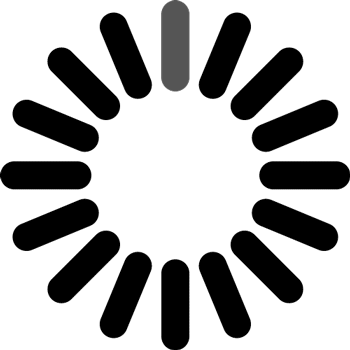CPALMS Code App Windows with No Installation Instructions
Please follow these steps to run the CPALMS Code app on Windows without installation:
- Click here to download the installer file
- After download is complete, open the downloads folder and look for the file named "CPALMSCode-v1.7.zip"
- Copy the zipped folder to the location of your choice on your computer and extract the content
- Click on CPALMS-Code.bat to open the application
- Make sure your computer has the Adobe Flash Player plug-in installed and enabled. See below for more information
- Make sure your default browser is not Microsoft Edge and it supports Adobe Flash Player. See below for more information
Please contact your IT administrator for further assistance.
Changing your Default Browser on Windows
- On your computer, click the Start menu Start menu.
- Click Settings Settings.
- Open your default apps:
- Original version: Click System and then Default apps.
- Creators Update: Click Apps and then Default apps.
- At the bottom, under "Web browser," click your current browser (typically Microsoft Edge).
- In the "Choose an app" window, choose your default browser
Installing and Enabling Adobe Flash Player Plugin
Install Adobe Flash Player: Click here to install the latest Adobe Flash Player plug-in
Enabling Adobe Flash Player on your browser:
- Google Chrome: To enable Flash for all websites, open your Chrome browser and type chrome://settings/content in the address bar, then press enter(1). Then on the Content Settings page, scroll down to Flash and select the button next to 'Allow sites to run Flash.
- FireFox: Click the menu button and choose Add-ons. The Add-ons Manager tab will open. In the Add-ons Manager tab, select the Plugins panel.Look for Shockwave Flash on your list. Set it to Ask to Activate.
- Microsoft Internet Explorer: To check if your Flash Player is enabled by Internet Explorer, from the top right corner open Settings > Manage Addons > Toolbars and Extensions. Here, ensure that Shockwave Flash Object is Enabled.